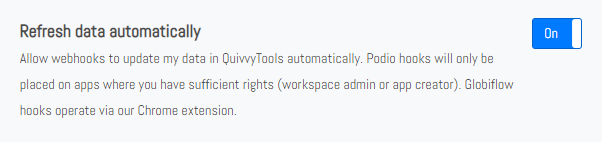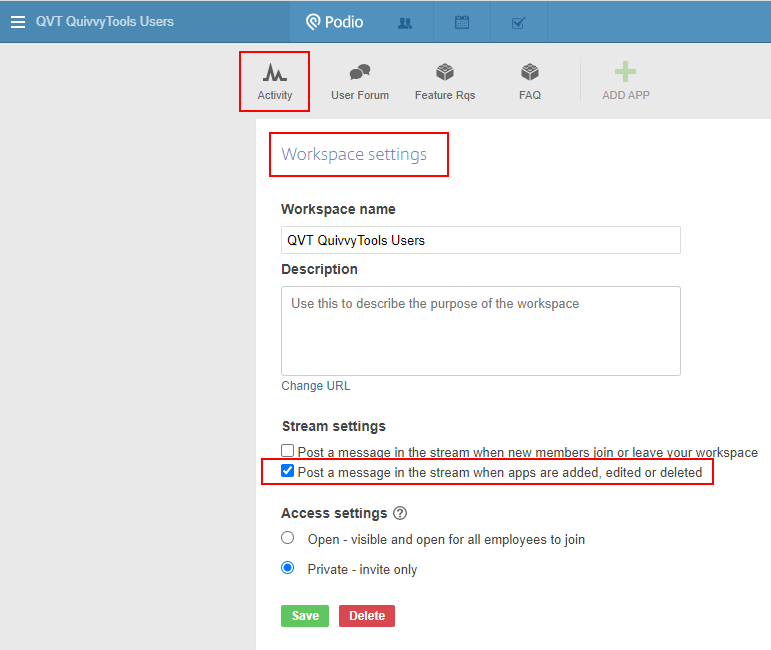Frequently Asked Questions
Glossary
What is a subscription?
A QuivvyTools subscription combines one Podio user and one Podio organisation.
Because signing up for QuivvyTools happens via your Podio login, everything within QuivvyTools is organised around your Podio user.
In case you have subscriptions for multiple organizations, all these subscriptions can be managed from the QuivvyTools account connected to your Podio user.
How do I start a trial?
When you click the Start Trial button, you will be asked to connect your Podio account and choose an organization (in case you manage more than one). Once that's done, QuivvyTools will start indexing your structure and you're all set!
What is a subscription type?
Within a specific subscription, you can choose between 2 types:
Podio
- check all calculation & relationship dependencies of a Podio organisation
- check all errors of a Podio organisation
- search for specific Podio Metadata
Podio + Globiflow
Everything that is included in the Podio subscription, plus
- check all dependencies between Podio and GlobiFlow within your organization
- check all errors of your GlobiFlow setup
- search for specific GlobiFlow contents
- view dependency diagrams (database models)
What is a main account user?
This is the person from your own company who initially signed up for QuivvyTools, and thus manages QuivvyTools payments & invoices.
A QuivvyTools main user can be either the Podio Organisation Admin (= the person who signed up for Podio initially) or anyone with Workspace Admin privileges within your Podio Organisation.
Important: a main user is the only one who can add additional users (as the main user is responsible for all billing).
How does the live demo work?
Click the live demo button and contact us to arrange a videocall. We wil show you how our Architecture 360° tool works and you can ask us any further questions you might have.
What is an additional user?
You can add extra users to one or more of your subscriptions (for only 25% of the regular monthly subscription price). An additional user can be anyone with an active Podio account (also external users, eg a Podio consultant).
Please read this FAQ item for details on the procedure & caveats when adding additional users.
What is a wallet?
We offer 2 types of billing, either Pay-as-you-go (monthly billing) or Pre-paid.
The latter option uses a wallet where you can add any amount you want (and receive an additional 20% discount for top-ups of minimum €200)
Subscription
What happens when the trial period ends?
After the trial period, the subscription will expire. Both the web version and Chrome extension of QuivvyTools will cease to work.
To reactivate your subscription, either sign up for a monthly subscription, or top-up your wallet with at least €39 (prepaid option)
How does the subscription pricing model work?
An active subscription is valid for 1 month, starting from the day you start the subscription.
By "month" a period of 31 days is meant, e.g. if you start a subscription on April 14th, then your subscription will renew on May 15th.
Why do you only offer a monthly subscription and not a weekly/daily one?
Every so often, we get a question from a (potential) customer asking why we do not offer different types of subscription models.
The primary reason we have abstained from weekly or even daily models, is that certain features of QuivvyTools won't work anymore, e.g. the Advanced Search and most certainly the Template Change History (which simply does not make sense within a daily/weekly model of usage)
The key takeaway here is that QuivvyTools saves you tons of time each month, independent of whether you think you will use our toolset "only once a month intensively" or on a regular basis.
You do not have to take our word for it, but once you start using QuivvyTools, you will see that it quickly becomes a faithful companion each day on your road to "Total Podio Mastery"
How do I convince my boss that I "desperately" need QuivvyTools?
We'd like to position QuivvyTools as an "indispensable tool for people who are serious about Podio to manage their day to day business"
In short, QuivvyTools allows your company to
- work more efficiently by showing you the right information at the right time at the right place
- avoid mistakes by warning you of potential impact of changes and thus avoid end-user friction
- maintain peace of mind by providing a full revision history of changes made to your Podio architecture (with restore capabilities)
- save time by continuously facilitating Podio development, finding information faster & taking the right decisions at once
Or in the words of one of our customers: "Once we realized that QuivvyTools saves our company many hours per month of precious development time, the subscription price is totally worth it".
Still not convinced?
Check out what other customers are saying about QuivvyTools, or read our guest blog post on the Citrix website (5 min. read).
Can I "pause" a certain subscription?
Yes, everyone has the ability to pause their subscription(s). This means your subscription will remain active for the remainder of your 31-day period, and will then be paused - until you decide to start another 31-day period.
Important remark: certain features of QuivvyTools - especially the Template Change History - will by definition cease to work properly when the subscription period is interrupted
What happens to a subscription if my wallet is (almost) empty?
When an active subscription reaches the renewal date, we will first check the remaining amount in your wallet. If there is insufficient credit (or you have a monthly subscription), we will charge the balance to your credit card.
When your subscription has its auto-renew option disabled, your subscription will expire.
Of course, an expired subscription can be manually re-activated at any time.
What if multiple employees from our company want to use QuivvyTools?
Because QuivvyTools is centered around your Podio login, each additional user from your company will need their own QuivvyTools user account.
This makes sense, since different Podio users will most likely have different admin rights within different workspaces, and thus will see a different architecture. Obviously, for security reasons our tool will only show information about workspaces of which they are a member.
This also makes sense from our point of view, considering QuivvyTools indexes & maintains everything separately from the main account user.
Having said that, additional users from your company can have their own subscription with a 75% discount, with the following restrictions:
- the additional user follows the subscription period & settings of the main QuivvyTools account user
- the additional user is listed in the Podio Connections of the main user
- the additional user needs to be an admin member in at least 1 Podio workspace of your organization
- the additional user has already created a QuivvyTools (trial) account with his/her own Podio account. Remark: this user does NOT need to have an active subscription of their own!
Signup process for additional users:
- An additional user needs to create his/her own QuivvyTools login without selecting a subscription
- The main user will then be able to add this user to his/her main subscription
Please contact support if you are having problems adding additional users.
What if I want to give a client / other Podio Consultant access to QuivvyTools?
Basically the same principles apply as when you would be adding an employee of your company as additional user.
Please check the previous FAQ item for all details.
Billing
Do you offer a discount for non-profit organisations?
Yes, just like Podio itself, we offer a 10% discount for non-profit organisations.
(this reduction will be applied to the subscription of the main account user for this organisation)
Please contact us to claim your discount.
Do you offer a discount for additional users from my company?
Yes, additional users of your organisation can have their own subscription with an 75% discount!
(so either €5 or €9 per month, depending on the chosen subscription type)
This reduction will be applied to the subscription of the main account user.
What is the difference between Pre-paid & Pay-as-you-go billing?
You have 2 choices when paying for a QuivvyTools subscription:
- Pre-paid balance
(recommended for users who want flexible billing, and want to take advantage of additional discounts)
Top up your wallet with an amount of your choice (higher amounts are eligible for discounts) and we will deduct the right amount from your wallet each month on the subscription expiry date (only for subscriptions that have auto-renew enabled, of course) - Pay-as-you-go
(recommended for users who want fixed billing, with recurring monthly invoices)
We will deduct the right amount from your credit card each month on the subscription expiry date (only for subscriptions that have auto-renew enabled, of course). Typically, your wallet will always be empty in this case.
How do I add credit to my wallet?
By choosing to "Top up your account" on either your logged-in homepage, or via your account page.
When choosing Pay-as-you-go, you will have to enter your credit card details only once, and from then on your auto-renewable subscriptions will continue running without service interruption (unless you disable auto-renewing or cancel your subscription, of course)
What if my payment was not added to my wallet?
In case of any problems with failed payments, please contact support.
Can I get an invoice with my company details?
Of course. Please enter your billing details in your account, and from then on invoices will automatically mention your company name, VAT number and company address.
Why have I not received my invoice after making a payment?
We generate all invoices automatically right after you have made a payment. It will be available immediately for download from your account, and it will also be sent to the Billing Contact via Email.
If you have not received your invoice after 30 minutes, please contact support
How can I transfer the billing account or main/additional user to someone else?
This can be done, however this is something we need to adjust for you manually
In order to make the transition as smooth as possible, please follow this procedure:
- make sure that both the old & new accounts exist in QuivvyTools
- please contact us via support explaining your request
- we will make the necessary changes asap and inform you once it is done
Podio Partners
Can I connect more than one organisation / client?
Of course!
Log in to QuivvyTools and click "Home" to view your admin panel
- Under "Account Summary", click "Add new subscription"
- On the next page, you can select the organization and follow the steps to create the additional subscription.
Your end client will be oblivious to the fact that QuivvyTools is being used for their Podio organization (as this is your responsibility as a Podio Partner and/or point of contact for your end client).
Do you offer discounts when using QuivvyTools for multiple clients of mine?
Sure we do... please contact us to discuss tiered pricing.
Architecture Tool
What is the meaning of the different colors within the website?
We use color to visualize the different levels of your Podio/Globiflow infrastructure:
- Yellow for organisations
- Purple for workspaces
- Blue for apps
- Green for fields
- Orange for GlobiFlows
What is the meaning of the green, red & grey icons within the Chrome Extension?
We use 3 different colors within the Chrome extension



If the icon is spinning, it means the results are being recalculated, and you might see incomplete results until the recalculation has finished (should only take a couple of seconds)
How do I connect my Podio Workflow Automation (Globiflow) account?
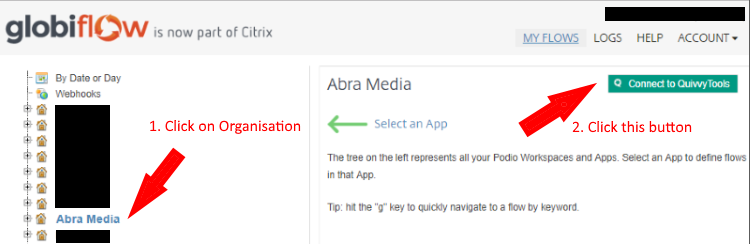
- Open a Google Chrome browser and install the QuivvyTools Chrome extension
- Log in to Globiflow with the account of the organization you want to connect
- Select your organization node in the Globiflow tree
- Click on the "Connect to QuivvyTools" button
Remark #1: You need to have both QuivvyTools and GlobiFlow sessions active in 2 tabs of the same Google Chrome browser window.
Remark #2: Our Chrome extension is not needed to keep this connection active after initial connect.
Remark #3: If you've tried all of this and still can't connect GlobiFlow, please read this FAQ item or contact support.
I followed the procedure, but I can't connect my Podio Workflow Automation (Globiflow) account
If you still can't connect your GlobiFlow account to QuivvyTools after following this procedure, please try one or more of the following:
- Try clearing your browser cookies and logging out/in of QuivvyTools, Podio & PWA (Podio Workflow Automation a.k.a. GlobiFlow)
- Temporarily disable all other Chrome Extensions (we've noticed with several users that there was a conflict between certain browser extensions and the QuivvyTools extension)
- Make sure you are logged into both QuivvyTools & GlobiFlow tabs with the SAME Podio account
- Check if you do not have cookies blocked in your browser settings
- Allow quivvytools.com and also workflow-automation.podio.com as trusted sites in your browser settings
- Click on the QuivvyTools Extension icon and then click "Manage Extension".
Make sure that https://quivvytools.com/* is enabled under "Site Access > Automatically allow access on the following sites"
If you still have a problem, please submit a support ticket and provide as much context as possible
- information about your account
- screenshots or screencast of the issue
- textual explanation of what you would expect vs what you're seeing
- ...
QuivvyTools reports multiple errors, but there seems to be nothing wrong?
First of all - like 99% of the time we get this question - it is because of a Refresh that needs to be done :-)
At every level of the QuivvyTools Organisation Tree (org, workspace & app levels), you'll find a Refresh button:
- if you are not using our Chrome Extension, then you will need to refresh at the appropriate level when you want to examine dependencies
- if you are using our Chrome Extension, these refreshes happen automatically (³)
Important remarks:
- obviously (for security reasons) refreshes only happen within the Podio Workspaces where your user has access
- because of limitations of the Podio API, we cannot automatically refresh newly created workspaces or apps. So please perform a one-time manual refresh at the appropriate level whenever you want to investigate new workspaces & apps
- make sure the Refresh Data Automatically account setting is set to its default value ("On") - unless you know what you are doing...
Why does QuivvyTools not detect category value changes within Globiflow?
QuivvyTools Architecture 360° does not detect this type of error - and there is a very simple reason for it: we only index the structure of your Podio Organisation, not its data.
And since the values of a category field is data, we do not have access to it.
Note: please note that with regards to the European GDPR Privacy policy, this is actually good news - please rest assured we do not have access to your Podio App data in any way.
There must be a flow running in Podio somewhere, but QuivvyTools cannot find it - what gives?
There are a couple of reasons why QuivvyTools Architecture 360° would not report an active flow:
- the current QuivvyTools user does not have admin access to the workspace that holds the flow you're looking for
- QuivvyTools doesn't index native Podio flows (since the recommended flow engine is now Podio Workflow Automations (a.k.a. GlobiFlow))
What are the requirements for the Change History feature to record all changes correctly?
QuivvyTools logs all changes (also called "revisions") made to apps & fields consistently, but only if the following 2 conditions are met:
1) The Refresh Data Automatically setting in your QuivvyTools account must be enabled (= default setting)
2) The Post a message in the stream when apps are added, edited or deleted setting for workspaces must be enabled (= default setting)
Remark #1: all timestamps reflect the QuivvyTools recording of changes, and may differ from the actual change timestamp in Podio
Remark #2: please be aware that change history is only available from the moment your main QuivvyTools subscription started (or after 24 Oct 2020, whichever comes last). This implies changes are NOT recorded when your subscription is paused or inactive
Why does the Changes History sometimes display an "Unknown" user?
This is because we do not receive the user from the Podio API ourselves. This happens sometimes, and we have no way in retrieving this information any other way. It might also be related to a user who is not part of the workspace any more.
GDPR
What data is indexed by QuivvyTools?
QuivvyTools only indexes the structure
QuivvyTools has no access to your Podio data, only to the Podio structure:
- Workspace, App, Field and Flow names and how they are related;
- App templates
- Flow bricks
Your Podio data (items, comments, etc) are NOT indexed by QuivvyTools in any way.
QuivvyTools users only see the architecture of workspaces they are a member of
The architecture that is visible to QuivvyTools users depends on their admin rights. For security reasons, QuivvyTools will only show structure information of workspaces of which they are a member. A QuivvyTools user who does not have access to workspace A in Podio, will therefore not be able to view the structure of anything in workspace A from within QuivvyTools (the user will only see a mention of "unknown relationship")
Please read this FAQ item for more information on having multiple QuivvyTools users for the same organization.